-
E3.3: Edges in Time: Accumulation, destruction or trace
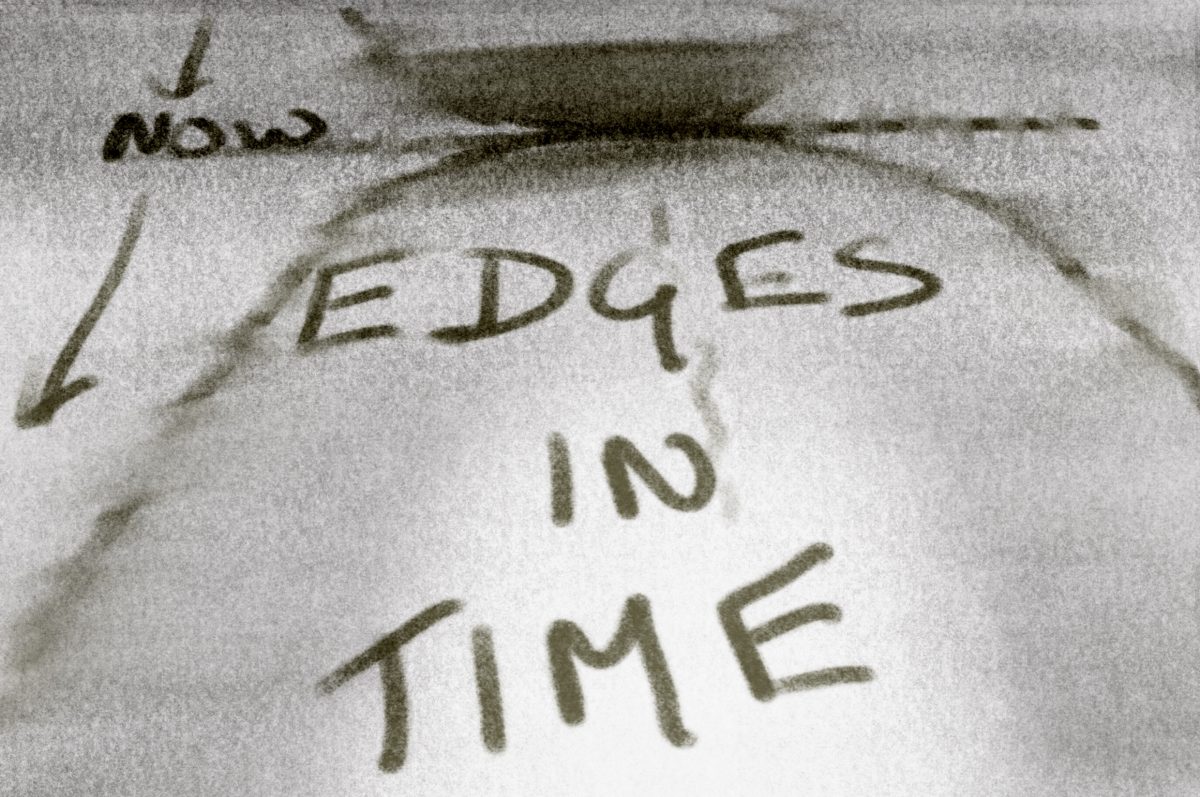
Conceptual abstract exploration of the ways that our perceptions of past present and future change over the life cycle from beginning of life when the past starts gradually to be known, and the future looks long, large and bright to the final shortening of a future that looks increasingly dark, and memories slowly erase and…
-
E2.7-2.10: Pose to Pose Animation

Direct animationvs Pose to Pose Direct animation ‘Direct’ animation is an open-ended ‘adventure’ that starts by drawing, sculpting or photographing the first frame of the animation and then capturing each subsequent frame, progressively building up movement sequentially. This is the workflow of animation methods like Stop Motion and the Visual Music experiments. Although the process…
-
E1.3: Rotating on a Chair

For this animation I was asked to make a drawn animated loop of about 24-48 frames of a chair spinning 360 degrees. I did this on my iPad in Procreate. Step 1: Set up a chair in the middle of the room. This was a little bit tricky as there is no room in my…
-
E1.2: Make an animated GIF ‘Boil’

This project asked me to make 8 drawings through tracing over a photograph either with a pencil and lightbox, or digitally. Keeping the lines fast and loose, making new images rather than keeping fidelity to the original. Then to repeat the exercise, experimenting with how tightly or loosely I do the drawing. And with the…